Content Items
Content Items make up the bulk of the text on your site. Pages serve as placeholders, providing an address to which a user can navigate and save a bookmark. Content items are the filler on those pages. You can place multiple content items on a page, and you can use one content item on many pages. When you change a content item, it is automatically updated in all the pages where it is used on your site.
The Content Editor tool is used to create content items, edit content properties, edit the content itself, and delete content items. You can access the Content Editor by selecting the “Content Items” link in the left navigation bar, within the "Content" section on any administrative page. Alternatively, you can click on the “Content Items" link in the body of the main administrative screen.
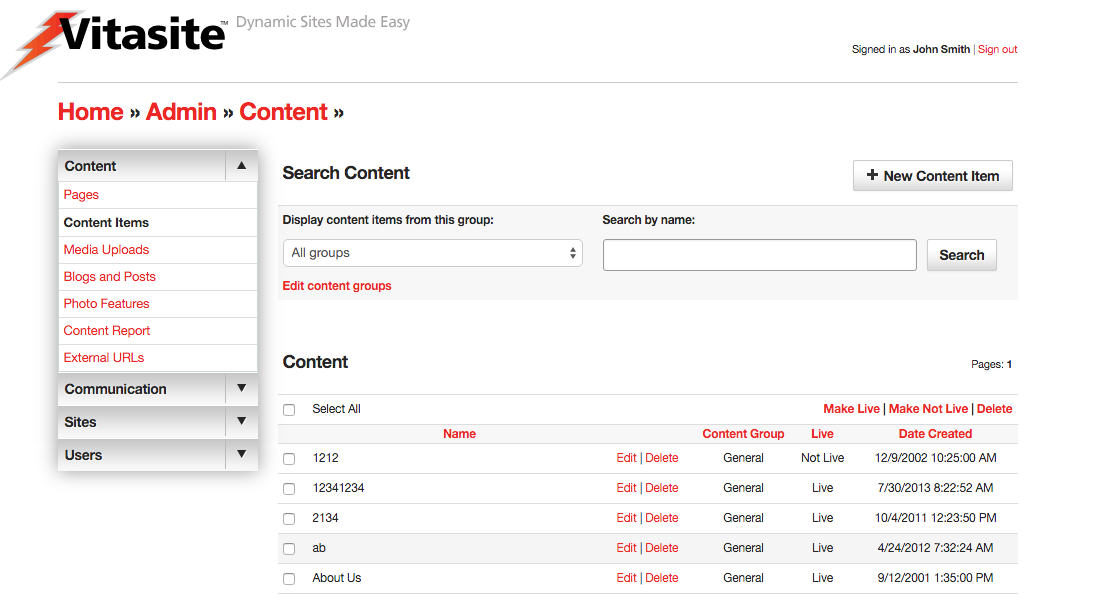 Figure 1
Figure 1
A representation of the main Content Editor screen is shown in Figure 1. On this screen, you can see all the content items in your site. The top of the page contains a link allowing you to create new content items.
The bottom part of the screen lists your existing content items in alphabetical order. You can change the sort order by clicking on one of the other column header links. Next to each item is a check box that allows you to perform certain actions on one or more content items. The actions that can be taken are shown in the “Action” menu at the start of the content item listing.
You can also view a subset of the content items by selecting a group name from the “Display content items from group” menu, and clicking “Submit.” This will show only those content items that are part of that content group. You may also search for a specific content item by using the "Search by name" field and searching for the name of the content item the admin provided.
You can create additional content groups, or edit existing groups, by selecting the “Edit content groups” link near the “Display content items from group” menu. (Learn more about Content Groups.)
Creating Content Items
To create a new content item, click the “New Content Item” link at the top of the main Content Editor page. This will open a new wizard and display the fields for the process of creating a content item.
Step One
Define the Properties for the Content Item. In this step, you will assign descriptive information about the content item using these fields:
- Select a Group – This menu is used to assign the selected content item to a content group. It is a required field.
- Name – This is the descriptive name used to identify the content item. When the content item is used as part of a content filter, this field is used as the headline for the selected content item. Otherwise, site visitors will not see this name.
- Live – This check box determines whether the selected content item can be seen by your site visitors. If the content item is not live (the box is not checked), then visitors to your site will not see this item. Once you make the content item live (by checking the box and saving your changes), VitaSite will make it available for your web site visitors to see. This functionality allows you to work with an item in the administrative tools until you get it finished, without making it available on the site until it is ready.
- Private – This check box is only available in a multiple sites installation of VitaSite. If this box is checked, the selected content item can only be used on the site in which it is created. If this box is unchecked, it will be made available for use on other sites in the installation.
If you are creating a regular content item, you can proceed to Step 2. The following options only apply to content used in a content filter.
- Author – This is an optional field used to identify the author of the content item. If the item is used in a content filter, the information in this field is shown to users as part of the content summary. Otherwise, site users do not see this field.
- Image Upload - This is an optional field used to identify a thumbnail image for the selected content item when it is used in a content filter. The content filter settings further describe how the image is used.
- Publish Date – This is an optional field used to determine when a content item should appear in a content filter. It only applies to content filters, and does not affect the appearance of the content item when it is inserted on a page.
- Expire Date – This is an optional field used to determine when a content item should disappear in a content filter. It only applies to content filters, and does not affect the appearance of the content item when it is inserted on a page.
- Summary – This is an optional field used to provide a short summary of the content item. It is only used when an item is part of a content filter, and the content filter has been set to show summaries.
Once you have completed these fields, you will proceed to the editor in Step 2.
Step Two
In this section you will edit the text and images that comprise the content item.
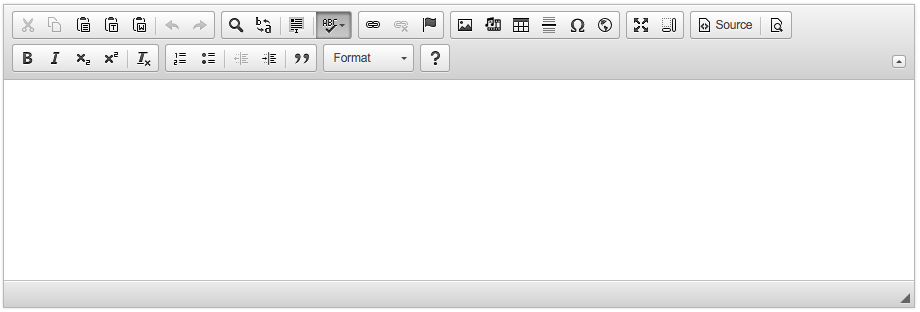 Figure 2
Figure 2
The Text block uses a visual what-you-see-is-what-you-get (WYSIWYG) editor, which allows you to control the appearance of your content item without having to learn HTML. An image of the WYSIWYG editor is shown in Figure 2. You can learn more about the editor in the Using the WYSIWYG Editor section below.
Once you have completed your text edits, use the Save and Continue button at the bottom of the wizard to continue. If you do not want to save your text edits, select the “cancel” link.
You can edit existing content items by clicking the “edit” link next to the name of the content item you wish to change. The edit process then works in the same way as the creation process described above.
Using the WYSIWYG Editor
Because the editor can be customized from installation to installation depending on your requirements, an overview of the editor follows. Specific documentation on the WYSIWYG editor can be found at the CKEditor Docs website.
If you have used a word processing tool (e.g. Microsoft Word, Google Docs, or Apple Pages) you already have a good idea on how to use a WYSIWYG editor, such as CKEditor. However the information below may be helpful if you are in need of a refresher, or cannot find information elsewhere. Generally, the actions you can perform using the WYSIWYG Editor include:
Editing
 Cut - This button removes the selected text, and places it on the clipboard.
Cut - This button removes the selected text, and places it on the clipboard. Copy - This button copies the selected text to the clipboard.
Copy - This button copies the selected text to the clipboard. Paste - This button inserts the contents of the clipboard at the current text insertion point.
Paste - This button inserts the contents of the clipboard at the current text insertion point. Paste as Plain Text - This button opens a dialog where text on the user's clipboard can be pasted. Any text, styles, etc. are stripped down to their basic formats before being inserted into the editor. This option is helpful if you want to start formatting from scratch or are pasting from a source that is known to cause issues with the CKEditor.
Paste as Plain Text - This button opens a dialog where text on the user's clipboard can be pasted. Any text, styles, etc. are stripped down to their basic formats before being inserted into the editor. This option is helpful if you want to start formatting from scratch or are pasting from a source that is known to cause issues with the CKEditor. Paste from Word - The CKEditor allows you to keep basic formatting when you past a text fragment from Microsoft Word. This option is recommended for any text pasted into the editor from Microsoft Word, due to its known formatting issues.
Paste from Word - The CKEditor allows you to keep basic formatting when you past a text fragment from Microsoft Word. This option is recommended for any text pasted into the editor from Microsoft Word, due to its known formatting issues. Undo - The Undo feature is a quick way to cancel the recently introduced change and restore the document to its previous state.
Undo - The Undo feature is a quick way to cancel the recently introduced change and restore the document to its previous state. Redo - The Redo feature lets you revert the last undo operation. This means that the document returns to the state it was in before you performed the undo.
Redo - The Redo feature lets you revert the last undo operation. This means that the document returns to the state it was in before you performed the undo.
View
 Find - Allows the editor to find the specific text in the document.
Find - Allows the editor to find the specific text in the document. Replace - Allows the editor to find and replace specific text in the document.
Replace - Allows the editor to find and replace specific text in the document. Select All - Highlights everything in the editor document.
Select All - Highlights everything in the editor document. Spell Check As You Type (SCAYT) - SCAYT is a convenient option that lets you control the correctness of your document at the same time that you are writing it. SCAYT checks the text immediately after you write it and when it finds an error, it marks it with a red wavy line underneath the misspelled word. By default SCAYT is enabled. Any mistyped word may be corrected by right clicking (control+click on some Macs) and selecting the correct spelling from the suggested options within the menu. The toolbar menu has additional options not covered in this documentation.
Spell Check As You Type (SCAYT) - SCAYT is a convenient option that lets you control the correctness of your document at the same time that you are writing it. SCAYT checks the text immediately after you write it and when it finds an error, it marks it with a red wavy line underneath the misspelled word. By default SCAYT is enabled. Any mistyped word may be corrected by right clicking (control+click on some Macs) and selecting the correct spelling from the suggested options within the menu. The toolbar menu has additional options not covered in this documentation.
Typeface Options
- Styles Menu - This menu allows you to apply a style to your text using the styles defined in your site’s cascading style sheet. This feature may be disabled or not utilized.
- Format Menu - Describes the paragraph format of the current line. By default the editor uses Paragraphs
<p>. This menu allows you to change the current line to a Heading 1-6 (i.e.<h1>,<h2>, etc.) or a Division<div>element. There might be additional options depending on your installation. - Font Menu - This menu allows you to select the typeface for you text. This option might be disabled if your site uses a cascading style sheet.
- Size Menu - This menu allows you to select the type size for you text. This option may be disabled if your site uses a cascading style sheet.
 Font Color - This button allows you to define the color of your text. This option may be disabled if your site uses a cascading style sheet.
Font Color - This button allows you to define the color of your text. This option may be disabled if your site uses a cascading style sheet. Font Background Color - This button allows you to define the background color, or highlight color, of your text. This option may be disabled if your site uses a cascading style sheet.
Font Background Color - This button allows you to define the background color, or highlight color, of your text. This option may be disabled if your site uses a cascading style sheet.
Text Styling
 Bold - This button allows you to create bold text.
Bold - This button allows you to create bold text. Italic - This button allows you to create italic text.
Italic - This button allows you to create italic text. Underline - This button allows you to create underlined text.
Underline - This button allows you to create underlined text. Strike through - This button allows you to create strike through text.
Strike through - This button allows you to create strike through text. Subscript - This button allows you to create subscript text.
Subscript - This button allows you to create subscript text. Superscript - This button allows you to create superscript text.
Superscript - This button allows you to create superscript text. Remove Formatting - This button will remove all formatting from the currently selected text. It will, however, preserve any changes from the Format menu.
Remove Formatting - This button will remove all formatting from the currently selected text. It will, however, preserve any changes from the Format menu.
Text Layout
 Ordered List - This button allows you to create an ordered list. Place the insertion point where you want the list to start, then click this button once for each list item you want to create. Once you have created the list items, you can type the text that should appear next to each.
Ordered List - This button allows you to create an ordered list. Place the insertion point where you want the list to start, then click this button once for each list item you want to create. Once you have created the list items, you can type the text that should appear next to each. Unordered List - This button allows you to create an unordered list. Place the insertion point where you want the list to start, then click this button once for each list item you want to create. Once you have created the list items, you can type the text that should appear next to each.
Unordered List - This button allows you to create an unordered list. Place the insertion point where you want the list to start, then click this button once for each list item you want to create. Once you have created the list items, you can type the text that should appear next to each. Indent Left - Indents the current text to the left. When used in combination with the Ordered/Unordered lists, creates nested lists by indenting the current line down one level. If the last level is reached, it removes the list option from the current selection.
Indent Left - Indents the current text to the left. When used in combination with the Ordered/Unordered lists, creates nested lists by indenting the current line down one level. If the last level is reached, it removes the list option from the current selection. Indent Right - Indents the current text to the right. When used in combination with the Ordered/Unordered lists, moves a list item up one level.
Indent Right - Indents the current text to the right. When used in combination with the Ordered/Unordered lists, moves a list item up one level. Block Quote - Changes the currently selected text into a block quote.
Block Quote - Changes the currently selected text into a block quote. Align Left - This button aligns the current selection to the left. This option may be disabled if your site uses a cascading style sheet.
Align Left - This button aligns the current selection to the left. This option may be disabled if your site uses a cascading style sheet. Align Center - This button aligns the current selection to the center point. This option may be disabled if your site uses a cascading style sheet.
Align Center - This button aligns the current selection to the center point. This option may be disabled if your site uses a cascading style sheet. Align Right - This button aligns the current selection to the right. This option may be disabled if your site uses a cascading style sheet.
Align Right - This button aligns the current selection to the right. This option may be disabled if your site uses a cascading style sheet. Align Justify - This button aligns the current selection using full justification. This option may be disabled if your site uses a cascading style sheet.
Align Justify - This button aligns the current selection using full justification. This option may be disabled if your site uses a cascading style sheet.
Creating Rich Text
 Insert Hyperlink - This button opens the hyperlink dialog box, which allows you to create links. See Creating Links section below.
Insert Hyperlink - This button opens the hyperlink dialog box, which allows you to create links. See Creating Links section below. Remove Hyperlink - This button will remove a hyperlink from the currently selected text, if any.
Remove Hyperlink - This button will remove a hyperlink from the currently selected text, if any. Insert Anchor - Inserts an Anchor to a specific point in the text. Links can then direct a user to that specific point either within the current document or from another one. It is best practice to write compound words with no spaces or replacing spaces with dashes (e.g. 'content,' 'contentitems' or 'content-items') and no capitals.
Insert Anchor - Inserts an Anchor to a specific point in the text. Links can then direct a user to that specific point either within the current document or from another one. It is best practice to write compound words with no spaces or replacing spaces with dashes (e.g. 'content,' 'contentitems' or 'content-items') and no capitals. Insert Image - This button opens the image dialog box, which allows you to insert an image into your content item. See Inserting Images section below.
Insert Image - This button opens the image dialog box, which allows you to insert an image into your content item. See Inserting Images section below. Insert Line - This button inserts a horizontal rule, visually creating a thematic separation between content with a line across the page.
Insert Line - This button inserts a horizontal rule, visually creating a thematic separation between content with a line across the page.
Additional Features
 Source - Allows the user to switch between the WYSIWYG view and the HTML code view.
Source - Allows the user to switch between the WYSIWYG view and the HTML code view. Preview - Opens the editor into a new window, showing the current working state.
Preview - Opens the editor into a new window, showing the current working state. Maximize - Maximizes the editor to fit the entire screen.
Maximize - Maximizes the editor to fit the entire screen. Show Blocks - Outlines elements within the editor to show the structure of the document.
Show Blocks - Outlines elements within the editor to show the structure of the document. Symbols - When you are writing, it is often necessary to insert characters that are not a part of the standard keyboard. This is especially useful during the creation of documents in foreign languages that require various national letters. Special characters are often needed in writing mathematical expressions as well.
Symbols - When you are writing, it is often necessary to insert characters that are not a part of the standard keyboard. This is especially useful during the creation of documents in foreign languages that require various national letters. Special characters are often needed in writing mathematical expressions as well. iFrame - CKEditor makes it possible to insert inline frames to a document. Inline frames, or
iFrame - CKEditor makes it possible to insert inline frames to a document. Inline frames, or <iframe>elements, allow you to insert a frame containing another document in the middle of your document.
Additional Plugins
Note
Not all available plug-ins are listed here. This section includes some commonly included plugins in Vitasite installations. Please contact your system administrator for more information and options for the CKEditor.
 Embed Media from External Sites - This Plugin allows you to insert embedded content (such as photos, videos, audio, and other rich media) via the OEmbed API. You only have to provide the URL to the site (It works also when the URL is shortened) you want to embed and the plugin does the rest. Examples of currently supported sites include: YouTube, Vimeo, Flickr, Instagram, SoundCloud, among several others.
Embed Media from External Sites - This Plugin allows you to insert embedded content (such as photos, videos, audio, and other rich media) via the OEmbed API. You only have to provide the URL to the site (It works also when the URL is shortened) you want to embed and the plugin does the rest. Examples of currently supported sites include: YouTube, Vimeo, Flickr, Instagram, SoundCloud, among several others.
Inserting Images
When you click the Insert Image button, the dialog shown below in Figure 3 is opened. This dialog allows you to choose the image you want to insert, and to define the parameters for the image.
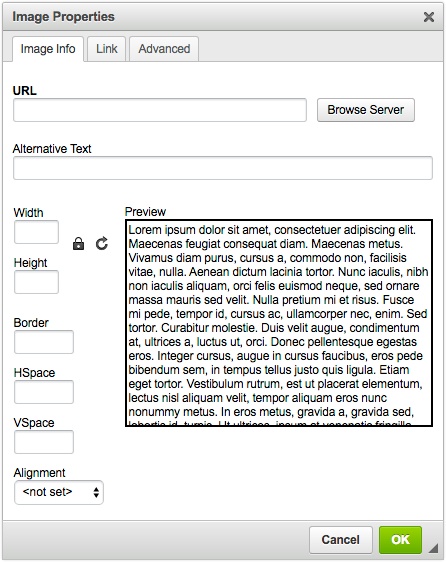 Figure 3
Figure 3
Inserting images directly in content is helpful if you want to be able to wrap your text around your images or to more closely direct the placement of your images in content.
The URL box allows you to specify which image you want to insert. If you are using an image from the Web, type the full address to the image you want to use in the URL field. If you have previously uploaded an image using the Media Uploads tool, select the Browse Server option. Then you can navigate to your image in the window that pops up, shown below in Figure 4.
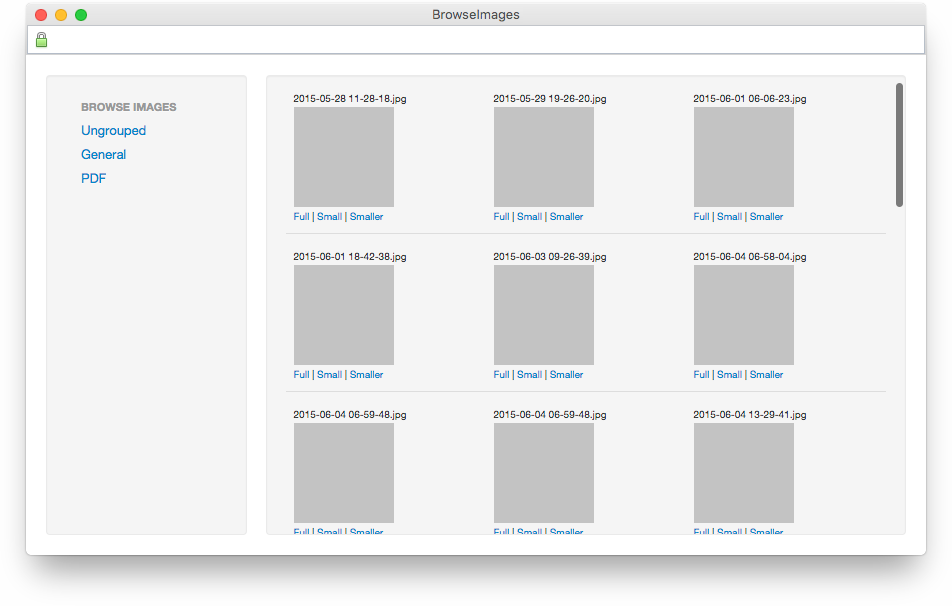 Figure 4
Figure 4
Your upload groups can be found on the left hand side of the Browse Images window. You may have one or more of these groups. Choose the group in which you uploaded your image, and the right hand frame will refresh with thumbnails of the images within that group. You may select the image to insert by choosing one of the links below that image. The Full link will insert the image at full-size—the size at which you uploaded the image originally. The Small link will insert a 100x100 pixel thumbnail and Smaller will insert the image as a 50x50 pixel thumbnail. These thumbnails are automatically created by Vitasite when you upload your image.
The additional image options in the image dialog are outlined below:
- Alternative Text - Text inserted as an attribute of an image that tells website views and search engines the nature or contents of an image. This attribute is recommended for all images.
- Width & Height - These fields will automatically be populated based upon your image's actual dimensions. You may want to use this information to verify that your image will fit in your content. It is not recommended to change these values.
- Border - Allows you to define a border around your image, or to remove the border by using 0 in the field. This setting may override any site styles for your image.
- HSpace - Adds horizontal (margin) spacing to your image. This setting will affect both the left and right margins equally.
- VSpace - Adds vertical (margin) spacing to your image. This setting will affect both the top and bottom margins equally.
- Alignment - Allows the user to define how the image aligns on the page. "<not set>" will allow the image to remain on its own line without text wrapping around the image. "left" allows the image to align to the left of the page, with the text wrapping on the right. "right" does the reverse, aligning the image to the right side of the page, and text wrapping on the left.
There are additional options within the Link tab and Advanced tabs which are not covered in this guide.
Once you have selected your image and assigned any optional parameters, click the “OK” button to insert your image into the text window.
Creating Links
When you click the Insert Hyperlink button, the dialog shown below in Figure 5 is opened. This dialog allows you to choose the hyperlink you want to insert, and to define any optional parameters. You may link text by highlighting it first, and then selecting the hyperlink button. You may also link images in the same manner.
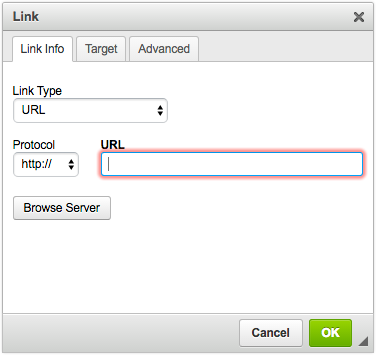 Figure 5
Figure 5
Linking to an external resource
If you are linking to an external resource, type your address in the the “URL” field. The link field should automatically strip and adjust your protocol (e.g. http:// or https://) however, you may need to adjust the "Protocol" drop-down to match your intended destination. Once you click the “OK” button your link will be inserted into the text.
Linking to page
If you are linking to a page from your VitaSite, choose the "Browse Server" option. You will then be able to navigate to the page you want using the window on the right. You then can navigate to your link in the window that pops up, shown in Figure 6.
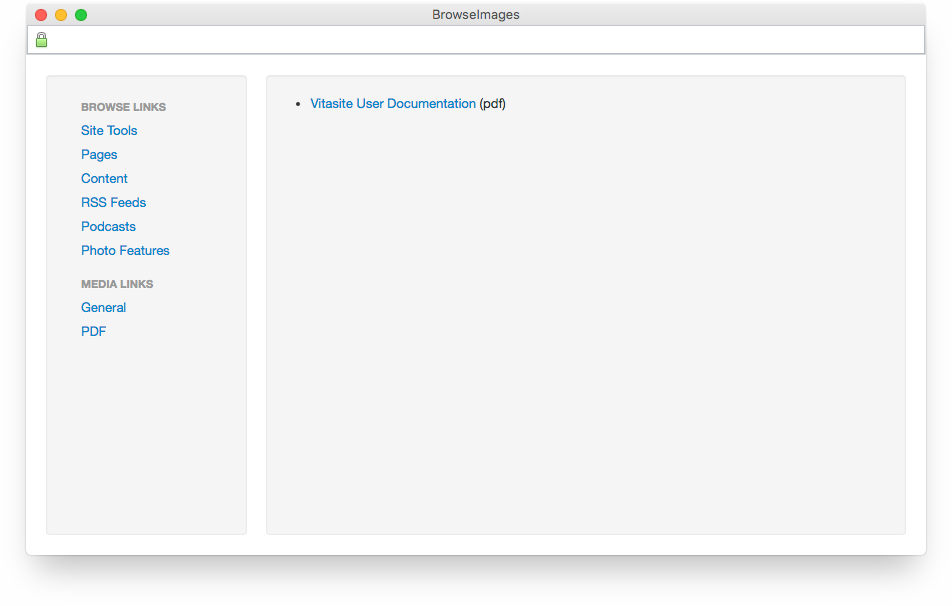 Figure 6
Figure 6
Content Groups
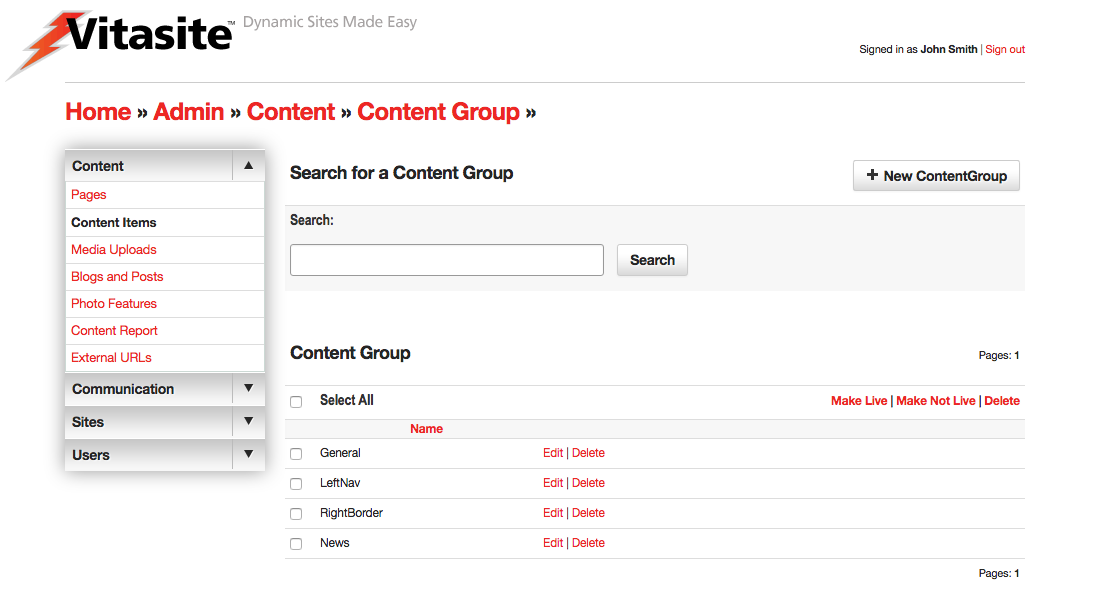 Figure 7
Figure 7
As with all groups, Content Groups, shown in Figure 7, allow for an admin to organize their site's content into specific "folders." Content groups can also be used to organize content for use in Content Filters. Each content group has an optional setting that allows you to specify an email address for a person responsible for that content group. When any change is made to an item in that group, an email notification is sent to that address.
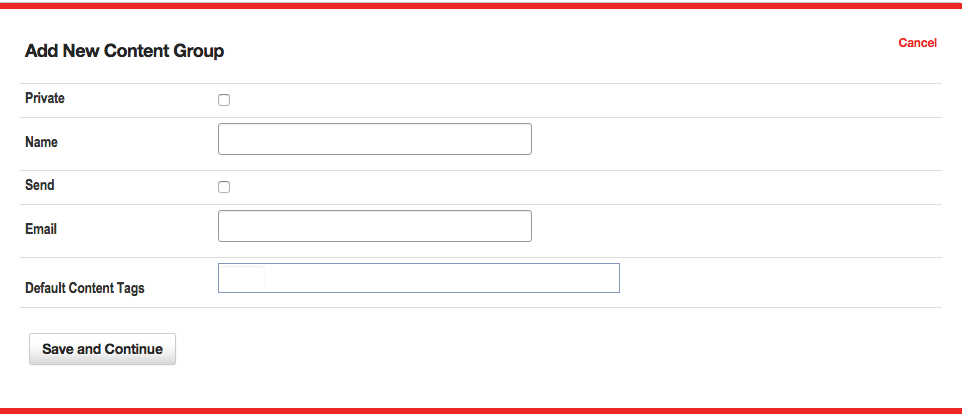 Figure 8
Figure 8
The options within a content group set-up, shown in Figure 8, are outlined below:
- Private – This check box is only available in a multiple sites installation of VitaSite. When this check box is selected, this group is marked as private and will not be visible to other sites within the same installation.
- Name - The name given to the specific Content Group.
- Send - Used in combination with the following "Email" field, enables email notifications when items within a group are added or updated.
- Email - The email address or addresses notified when items are added or updated within this content group. Email addresses are a list separated by either a comma (",") or semicolon (";").
- Default Content Tags - The Tags applied to each content item by default. Note default content tags are only added when new content items are created, and are not retroactively applied or removed from content items.
Content Filters
Content Filters are a powerful way of manipulating content items, so that a page is updated automatically every time a new content item is created. If this if the first time you are setting up a filter, you might want to read the general concepts that apply to all filters within VitaSite. The following steps show how to insert a content filter onto a page:
Filters Step One
From the edit window for a page, click on an 'Add Item' insertion button to launch the page insertion wizard. This will open a new dialog window, with the first set of options.
Choose “Content Filter” from the list in the page insertion wizard.
Filters Step Two
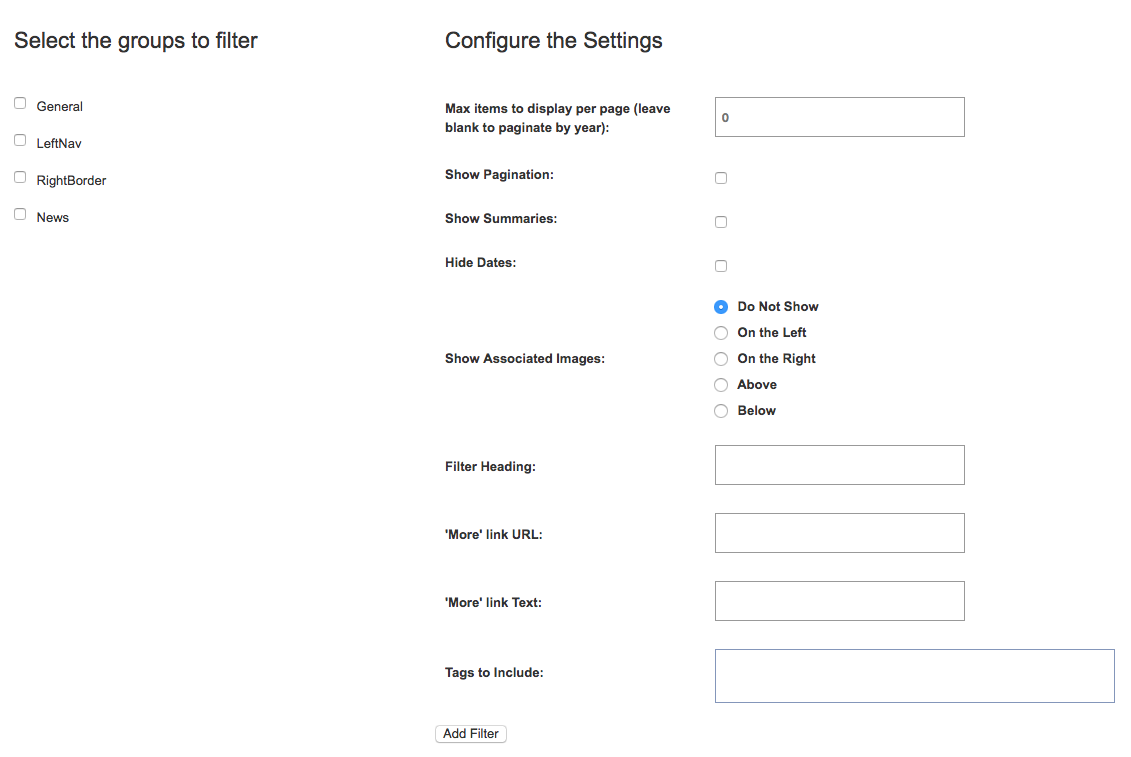 Figure 9
Figure 9
This step shows two panes, as displayed above in Figure 9.
- Select the groups to filter - In the left pane, select the group(s) you want to pull items from by placing a checkmark next to the group name.
- Max items to display per page - In the right pane, enter the number of content items that you want to display. If you'd like for the archive to display a year's worth of content on each page, leave the number 0.
- Show Pagination - Toggles whether the pagination controls show at the bottom of the content filter. If left off, the content filter will not show any additional item past the value of "Max items" above.
- Show summaries - Includes the content item's "Summary" field along with each content item in the filter.
- Hide dates - Choose whether or not to show the content item's date. The content item will show the "Publish Date" value unless empty, in which case it will use the date the content item was created.
- Show associated images - Allows the "Image Upload" featured image to be shown alongside the content item, if designated. You also have a choice if the image appears to the left, right, above or below the content filter item. If the filter is set to show images but an item does not have an assoicated upload, it will not display an image.
- Filter Heading - The headline you want to display over this content on the page.
- 'More' link URL - Allows the admin to create a link to another page where the user can find additional content.
- 'More' link text - Allows the admin to override the 'More' default text to a custom string.
- Tags to include - If enabled, tags allow the filter to be further refined, only showing content items that match tags designated within the filtered groups. This feature allows the admin to limit content items to relevant ones, especially if a site is pulling content in from a much larger repository of content from another site.
Once you have done this, click “Add Filter.”
Filters Step Three
The page insertion dialog closes, and the content filter you created is added to the edit window. This content filter will NOT appear on the site until you click either the “Save” or the “Save and Close” button at the top of the edit window.
Now, all you have to do to update the content displayed in the filter is add a new content item to one of the groups you selected to pull from for this filter. As soon as you save the content item, it shows up at the top of the filter and the oldest item disappears from the bottom of the filter.